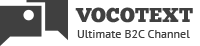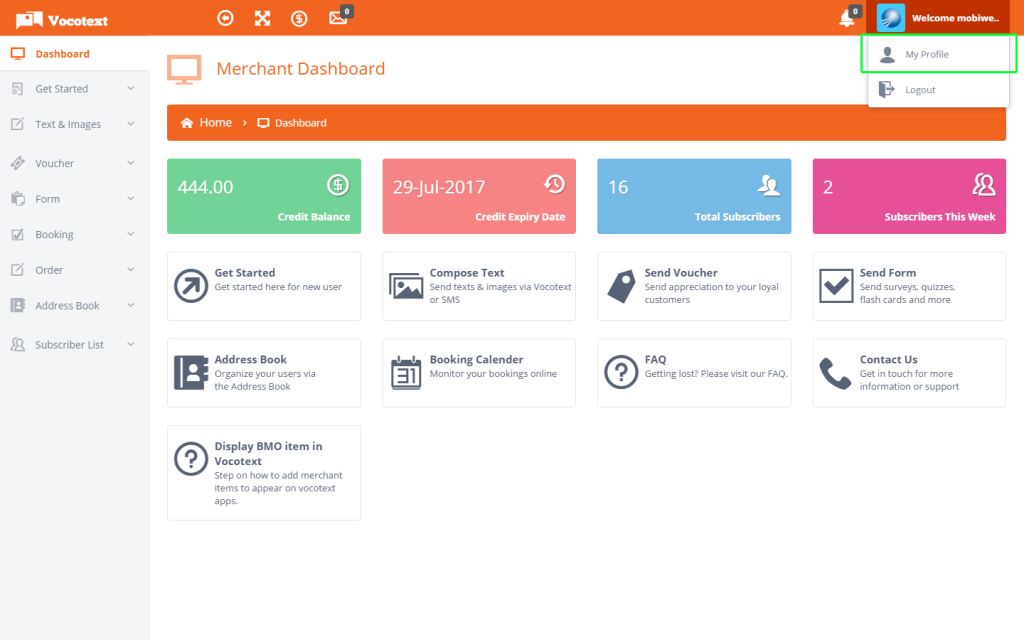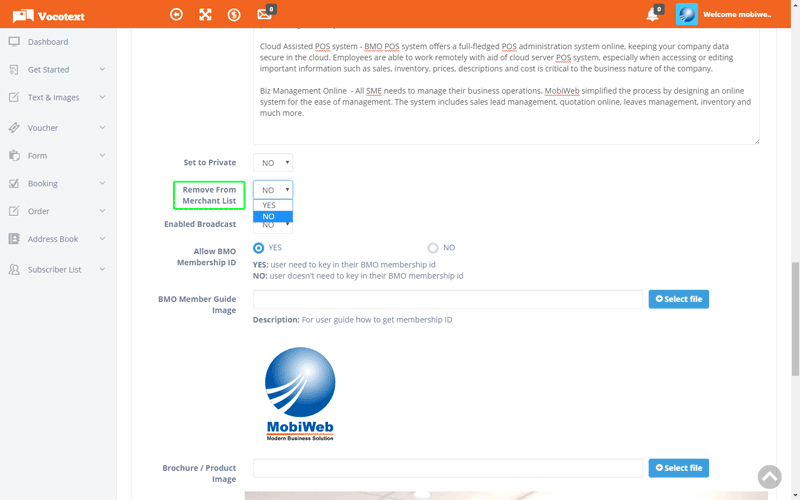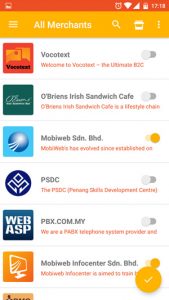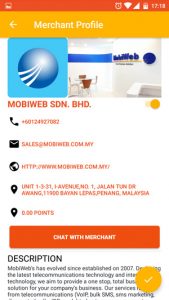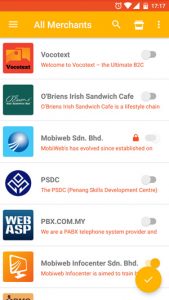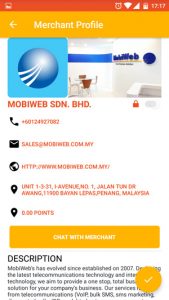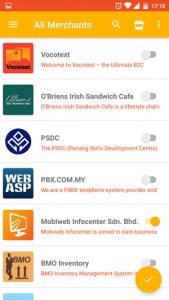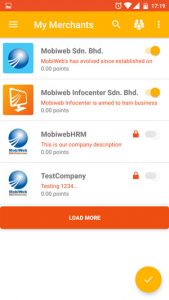Integrate VocoText into Your Application
for Mobile Apps Instant Notification
-
Become VocoText merchant by registering in VocoText.com website
-
You can choose your merchant type to be
Public Show in merchant list, public can sign up and view your info. Private, show Show in merchant list, public can view information but cannot sign up. Private, hidden Not show in merchant list, no one can sign up, admin will add the subscriber themselves.
-
-
Get the API from us. The API are SSL enabled http link.
-
Modify your system to start sending instant messages to VocoText users as
Notification Vocotext user will get notify for messages Reminder Your CRM can remind your user with VocoText for events or tasks Reports You can send long HTML report to Vocotext users, which is very helpfull for management team. -
If you are ready, please start now, or contact us here.
Step by Step Guide
Vocotext Merchant Privacy Setting
- Login to your Vocotext account via http://portal.vocotext.com/.
Click on the “Welcome” tab at the top-right corner, to reveal the menu. Then select “My profile”.
-
At the “My Profile” page, scroll down until you reach the “Set to Private” option. Select “Yes” if you would like to have a private profile; Vocotext’s users will not be able to subscribe to your merchant profile in the app. Alternatively, set the option to “No” to have a public profile.
-
Set the “Remove From Merchant List” option to “Yes” to temporarily hide your company profile in the Vocotext Merchant List. To make it visible again, simply set the option to “NO”.
Examples:
Scenario 1
Scenario 2
Scenario 3